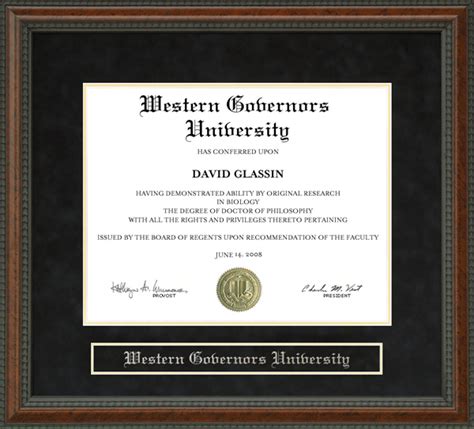Mastering Google Docs: A Comprehensive Guide

This guide will walk you through everything you need to know about Google Docs, from beginner-friendly tips to advanced features that will boost your productivity. Whether you're a student, professional, or simply looking for a better way to manage your documents, you'll find this resource invaluable. Let's dive in!
Getting Started with Google Docs
This section covers the basics of using Google Docs, perfect for those new to the platform.
Creating and Saving Documents
Creating a new Google Doc is simple. Just navigate to docs.google.com and click the "+ New" button. Saving your work is automatic; Google Docs saves your progress in real-time. No more worrying about losing your work!
Basic Formatting in Google Docs
Google Docs offers a wide array of formatting options. You can easily change font size, style, and color, as well as add headings, lists, and more. Explore the toolbar at the top for all the options available.
Advanced Google Docs Features
Now let's explore some more advanced features that will transform your Google Docs experience.
Collaboration in Google Docs
One of the most powerful features of Google Docs is its real-time collaboration capabilities. Multiple users can edit the same document simultaneously, making it perfect for teamwork and brainstorming.
Google Docs Templates
Save time and effort by using pre-designed templates. Google Docs offers a wide selection of templates for various purposes, from resumes and cover letters to reports and presentations. Simply search for the template you need and get started.
Google Docs Add-ons
Extend the functionality of Google Docs with add-ons. These extensions offer a range of features, from grammar checkers and citation tools to advanced formatting options.
Tips and Tricks for Google Docs Power Users
Here are a few tips and tricks to help you become a Google Docs power user:
- Use keyboard shortcuts: Learning keyboard shortcuts can significantly speed up your workflow.
- Master the "Explore" feature: This handy tool suggests relevant content and formatting options.
- Utilize the revision history: Track changes and revert to previous versions if needed.
- Explore advanced formatting options: Discover hidden features like columns, footnotes, and more.
- Q: How do I share a Google Doc? A: Click the "Share" button in the top right corner, add the email addresses of the people you want to share with, and select their permission level (view, comment, or edit).
- Q: Can I convert a Google Doc to other formats? A: Yes, you can download your Google Doc in various formats, such as .docx, .pdf, and .txt.
- Q: Is Google Docs free? A: Yes, Google Docs is a free service.
- Q: How do I insert images into a Google Doc? A: Click "Insert" > "Image" and then choose to upload an image from your computer or insert one from your Google Drive or the web.
Frequently Asked Questions (FAQ)
This comprehensive guide covers many aspects of Google Docs. By mastering these features, you'll significantly improve your productivity and document management skills. Remember to explore and experiment – you might discover even more hidden gems within Google Docs! Remember to check out our other articles on productivity tips and online collaboration tools for even more helpful information!